You can use our NGS Checker program to determine whether you meet the CPU requirement or not. You can grab this program by clicking on this link: here
Tweaker Method
If you haven't done so already, grab the Tweaker installer from this page located here and install using the setup file.

Once installed, we will need to also set exceptions in our antivirus software. The reason for this is that most antivirus software use heuristics to identify possible unknown viruses, using certain patterns in behavior or how the program works. This means that the entire basis of how the Tweaker works gets it classified as a virus.
The Tweaker also allows you to download fan translation patches, which the Tweaker adds into the game itself. It's these things that virus heuristics wrongfully assume that the Tweaker is a virus. More on the specific features later.
Launching the Tweaker & Installing the game
Now, after setting exceptions in our antivirus software, open the Tweaker as administrator. You'll be greeted with a pop-up message similar to below, asking if you would like to open a guide on how to use the tweaker.
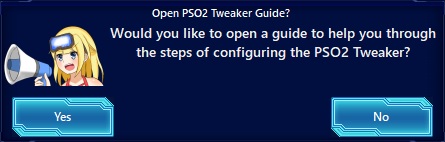
Click on "No" and you'll see another message asking if you have installed PSO2 already. Click on the button labeled "No" and the install procress launches.
A warning dialog pop-up will open, informing you where to install the game itself. Click on "Ok" to continue.
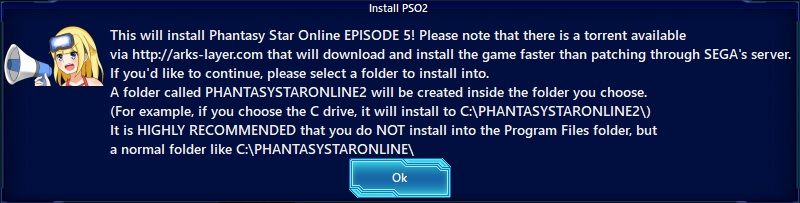
Now select where to install the game. In this example, I chose a folder on my E:/ drive, but you can pick where
you wish to have the game installed. If you would want to install to your C:/ drive, you can select the C:/ drive
itself and the Tweaker will create a folder named PHANTASYSTARONLINE2_JP, with the full folder path being
C:\PHANTASYSTARONLINE2_JP\.
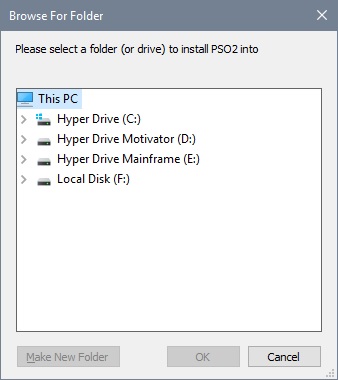
You will then be asked to confirm your installation location. Click on "Cancel" to go back and reselect your desired install location. Click on "Ok" to confirm this location.
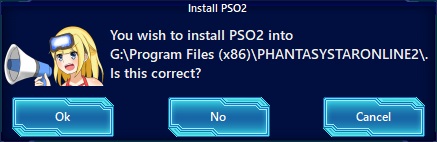
Another pop-up will appear, telling you that the Tweaker will now begin downloading and creating the necessary files and folders it needs to install the game. Click on the "Ok" button to begin the download.
Now the main Tweaker window will appear and the install process will begin. During this time, the Tweaker may appear to be unresponsive, this is normal. Do not attempt to close or play the game until all of the files have been downloaded and installed.
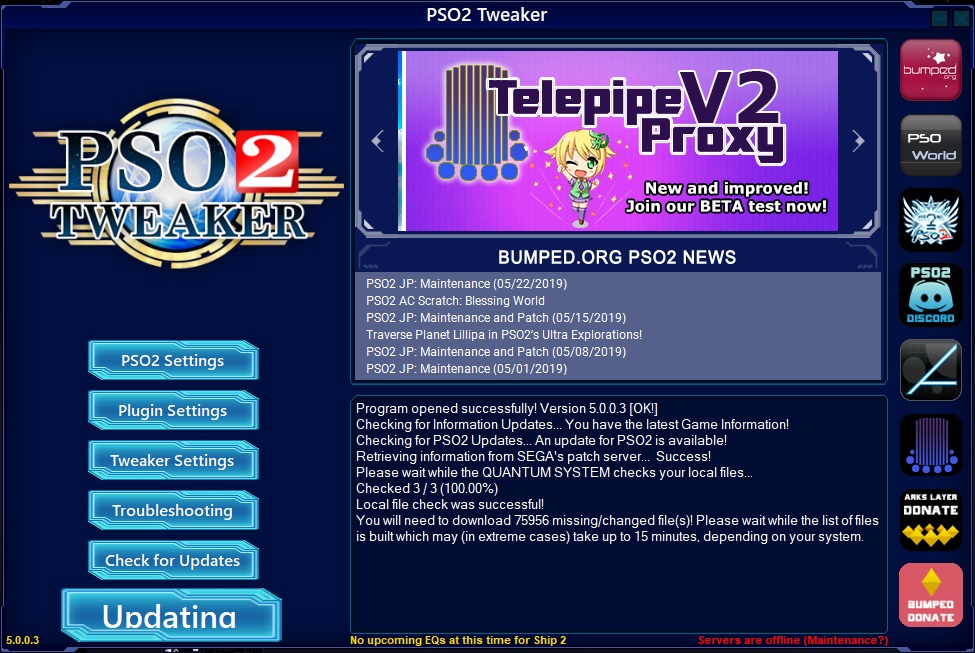
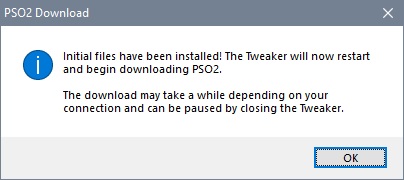
Now the VEDA Operating Terminal will launch and start the download process. Please sit back and do something else as your PC will divert its resources to the Tweaker's download process. Do not try to interrupt this process. The speed of this installer/updater depends on your CPU speed, download speed, and how much SEGA's download server allows you to download.
The estimated time varies per person, but generally the download should finish around 6 to 8 hours. If it takes you longer than that to download, then you have hit the threshold in which SEGA has allowed you to download and will begin to throttle your connection. If this occurs, time may take longer than the usual hours.
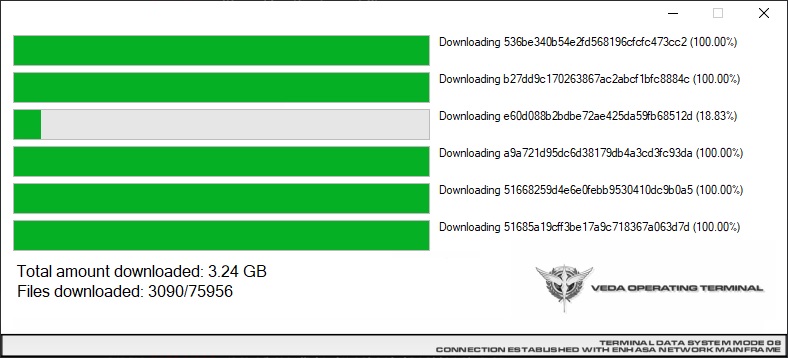
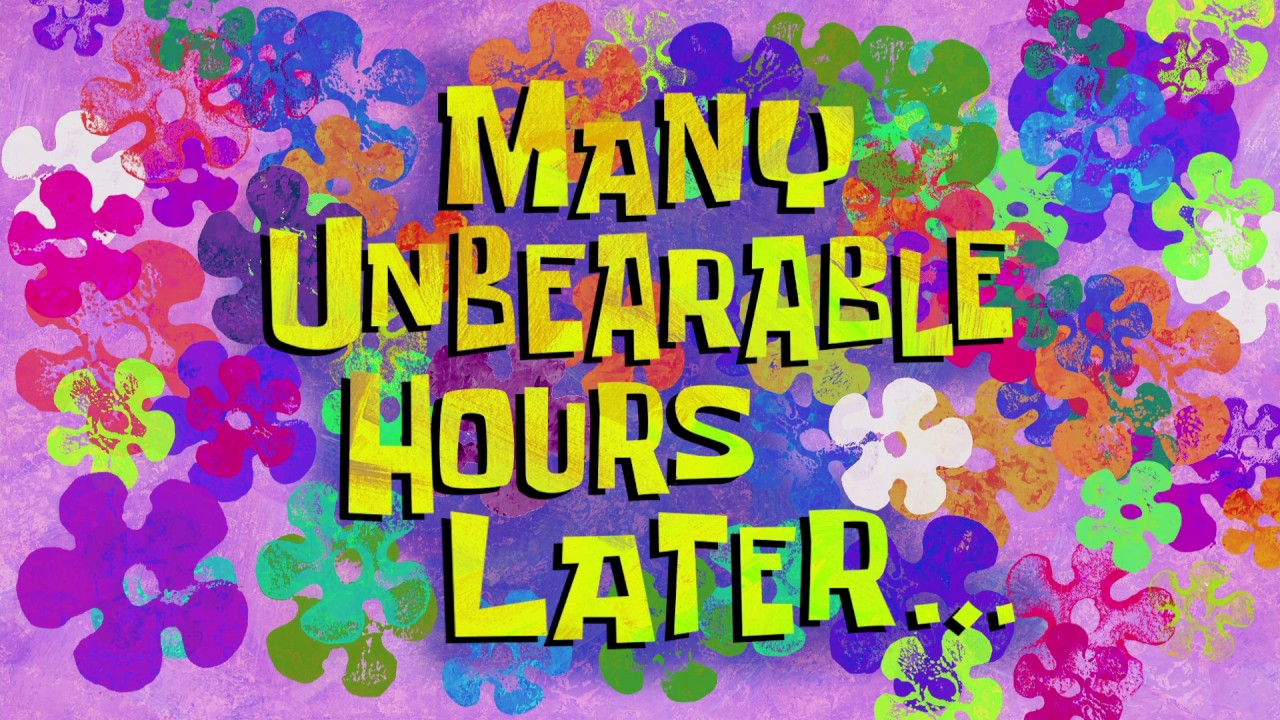

By now, the Tweaker should be done downloading (or close to it, in that case, should be a few GB left). You should then be able to activate any plugins you wish to use. See the next section to learn about the various plugins that the PSO2 Tweaker has to offer.
